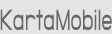Sync Setup
Registering and setting up the Viira sync service is very quick and easy. You need to:
- Install Viira on your smartphone, tablet or Windows PC.
- Register once for Viira Cloud Sync using your email and selecting a password. You can do this from any Viira app.
- Activate the Viira Sync from any Viira app using your email and password from 2.
Setup: Microsoft Outlook
- Download and run the installer.
- On Outlook 2010, 2013 and 2016 look for the Viira launch buttons on the Home tab:

- On Outlook 2007 and 2003 look for the green checkmark under the Add-Ins tab:

- Register or login to the Viira Sync Service when prompted.
- If you are re-installing or upgrading to a newer version of the add-in please uninstall the older version first by going through Control Panel->Programs. Your local Viira data will remain intact during this process and will be there for the new version to pick up.
Setup: Windows PC
- Download and run the installer.
- Open the Viira Desktop App.
- Register/login to the Viira Sync Service when prompted or click the blue sync button.
- If you are re-installing or upgrading to a newer version please uninstall the older version first by going through Control Panel->Programs. Your local Viira data will remain intact during this process and will be there for the new version to pick up.
Setup: Windows 10
Please follow the instructions above for Setup: Windows PC
IMPORTANT!! Depending on the settings on your computer, Windows 10 could warn or prevent the installation of the Viira Windows App stating that Viira is "not recognized as a safe vendor“. This is because as a niche app without a sizeable install base the Viira Windows App as of the time of this writing is not sufficiently well-known in the Microsoft and Windows 10 app databases.
We are currently working with Microsoft to register as a safe vendor. In the meantime, here is how to get around this restriction:
- Open Control Panel
- Navigate to System and Security->Action Center.
- In the left pane, you will see the “Change Windows SmartScreen settings” link. Click it.
- Under “What do you want to do with unrecognized apps?” select either “Warn before running an unrecognized app” or “Don’t do anything”.
For more info, check out the how-to article How To: Install the Viira Windows App on Windows 10.
Setup: Android
- Download and install Viira from Google Play. Direct download of the Viira APK is also available from the Viira Android page.
- Open Viira.
- Click Activate Sync to start syncing with Viira on your computers and mobile devices.